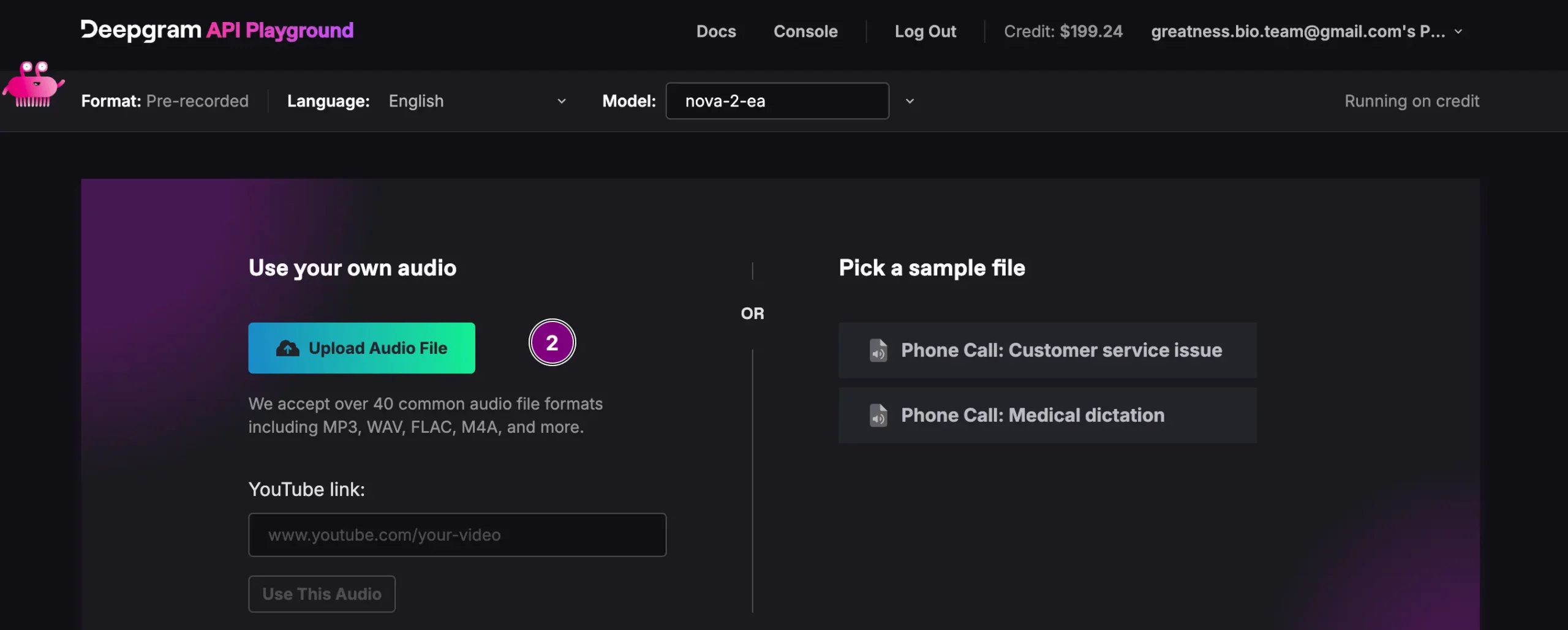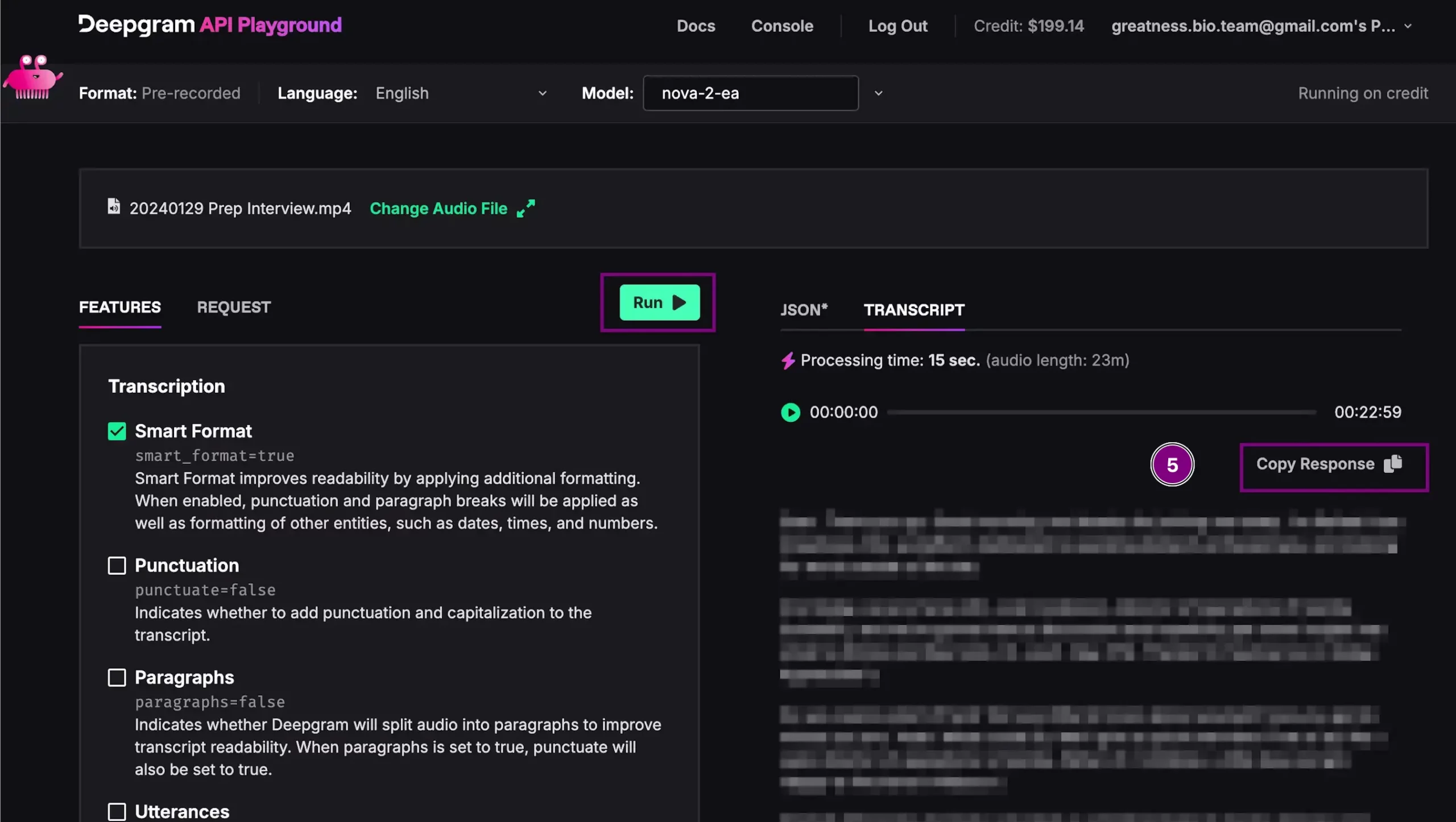Harnessing the Power of Voice-to-Text Technology for Enhanced Productivity
In today’s digital era, transforming spoken words into written text is not just a convenience, but a powerful tool for productivity. Whether you’re gearing up for a presentation, ideating for a project, or simply capturing your thoughts, transcription services like Deepgram are pivotal in optimizing your workflow.
This guide is designed to navigate you through the process of transcribing voice memos, into text and extracting audio from MP4 files using VLC. But the journey doesn’t end there. The ultimate objective is to feed your spoken words or the audio from any MP4 video file into a Large Language Model (LLM). This opens up a world of possibilities, enabling you to leverage the power of LLM to gain deeper insights, refine your ideas, and even converse using your transcribed words.
Welcome to the future of digital communication!
Prerequisites:
- A voice memo recorded in mp3/m4a audio format.
- VLC media player installed on your computer.
- An account with Deepgram.
Step 1: Recording Your Thoughts and Preparing Your Presentation
Before you can transcribe your voice memos, you first need to record your thoughts or your presentation preparation. This can be done using any voice recording app on your device. If you’re preparing a presentation, consider walking through
How to Record a Voice Memo on Your iPhone
- Open the Voice Memos App and Start a New Recording: Start the Voice Memos app on your iPhone. (You can Say “Hey Siri, open voice memo.” Tap the “New Recording” button and begin speaking your thoughts or ideas into the microphone. Once you’re done, press the “Stop” button. Your voice memo is now saved.
- Upload to your Desktop: Transfer the recorded audio file to your computer. I use Voice Memo on my iPhone and I Air Drop the files to my computer.
Step 2: Extracting Audio from MP4 Files Using VLC
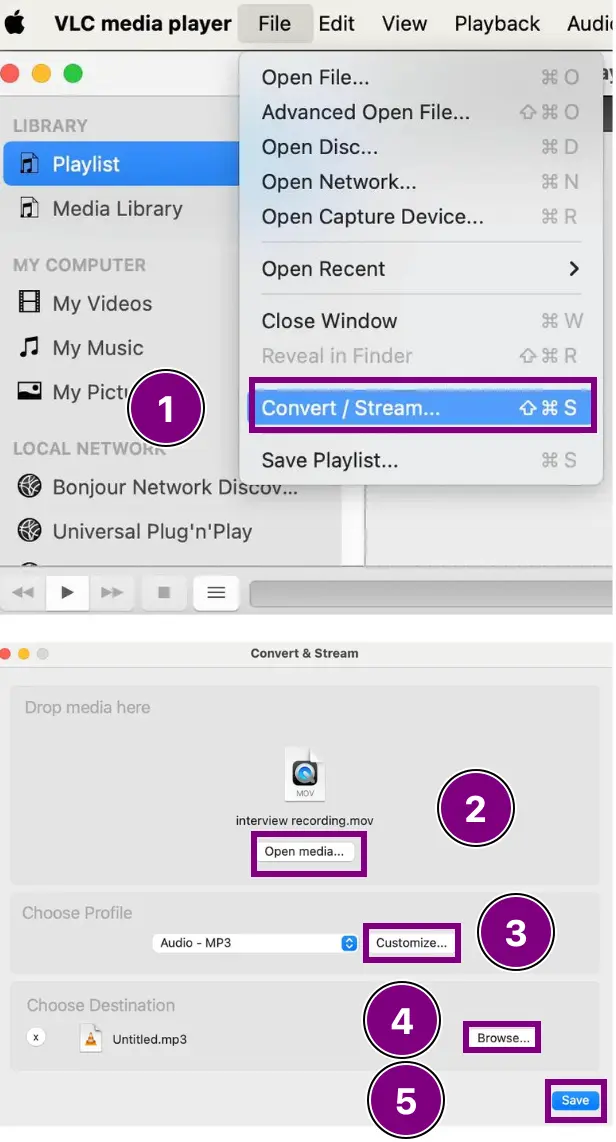
- Open VLC: Start VLC media player on your computer. Click on “File” > “Convert/Stream”.
- Add Your MP4 File: Click the “Open Media” button to select and load your video file into VLC.
- Choose Profile: Click on “Customize” to open the conversion settings. You want to select “Audio-MP3”.
- Choose Destination: Click “Browse”, save the changes, and choose a destination for the converted file. Make sure you add .mp3 to the filename
- Save to Start Conversion: Click “Save” to begin the conversion. The resulting video file will be saved as an audio mp3 file, which you can use in Deepgram.
Step 3: Transcribing Voice Memos into Text with Deepgram
Once you have your voice memos or any recording for that matter, you can upload them to Deepgram. Deepgram uses AI technology to analyze the audio file and generate an accurate text transcript. This text can then be used to create AI conversations, draft presentation scripts, or document your brainstorming sessions.
Transcribing Audio with Deepgram
1. Login to Deepgram: Log into your newly created Deepgram account and click “API Playground”.
2. Upload Audio File: Click the “Upload Audio File” button and upload the file you transcribed in the previous steps.
3. Select Format: Deepgram allows you to select different presets on the transcribed audio. I would encourage you to play around with the settings. I do select “Smart Format” as one of my settings
4. Click Run: Sit back and let the transcription begin.
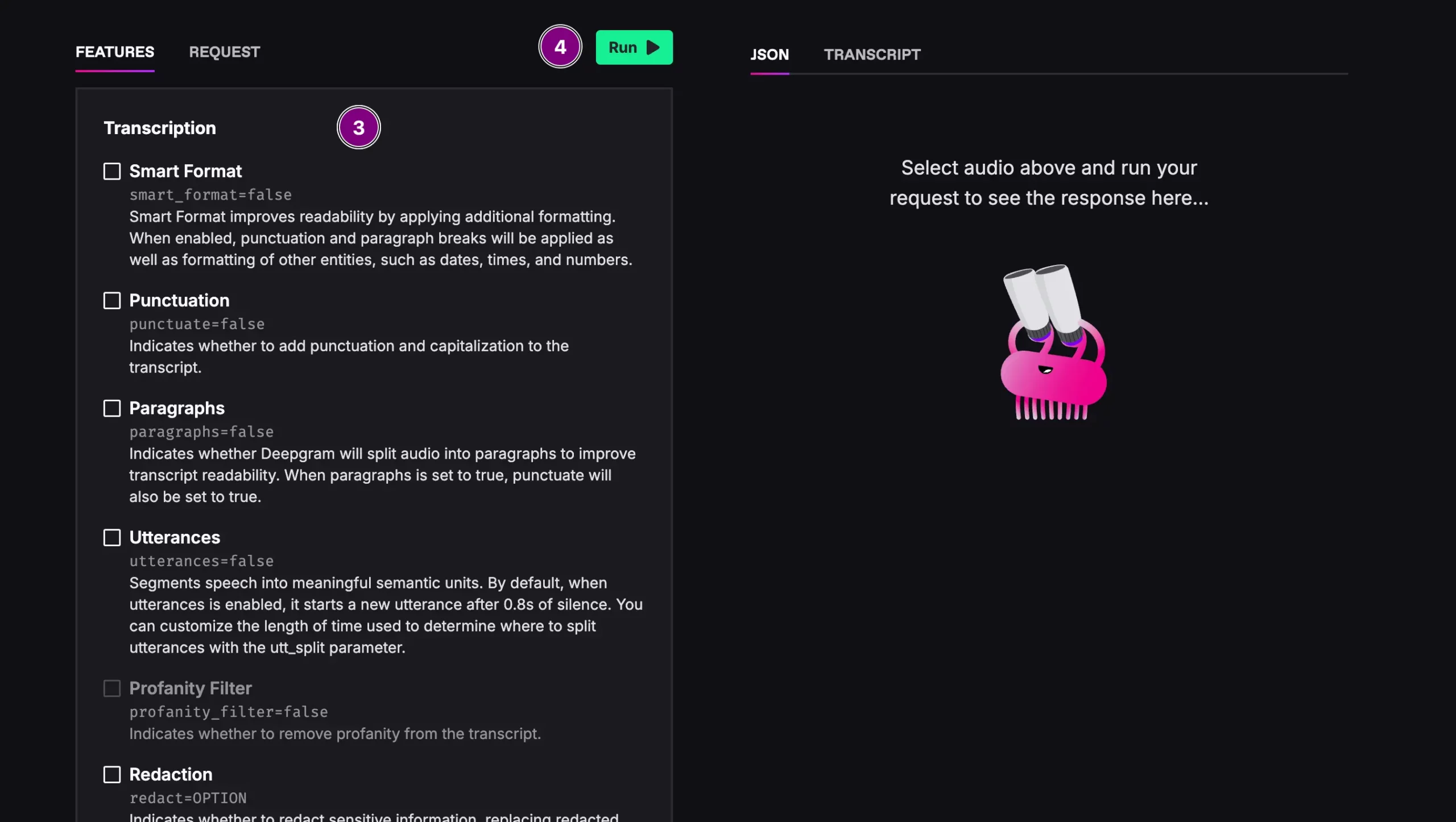
5. Copy Transcript Response: You can copy the response in plain text and json. For now, copy the response from the transcript text.
6. Save Response: Create and save a text file of the pasted transctiption. You can upload this file or paste the text directly into your LLM of choice.
Step 4: Organize and Expand Your Thoughts with AI
You now have your audio file transcribed to text. This is your data! You need to upload or paste that data of words into a large language model. Claude has a large context window, which means you can most likely paste hours of yourself thinking. Other models, like GPT-4, can also handle file uploads to perform the same analysis with similar prompts.
- Feed Transcription to LLM: Use the text transcription as input for an AI tool like Claude.
- Prompt Away to Gain Insights:
“Here’s a summary of my meeting notes, can you help organize and prioritize the key points?”
“I’ve outlined a rough idea for a presentation. Can you expand on these points and suggest a structure?”
“This is a brainstorming session transcript. Can you summarize the main ideas and suggest additional points for consideration?”
Conclusion:
Harnessing the power of voice memos, Deepgram, and VLC, you can transform spoken words into transcribed text, opening up a world of possibilities for AI applications. This process not only enables you to record and transcribe your thoughts efficiently but also allows you to utilize these transcripts for various AI-driven tasks, such as developing chatbots, implementing text-to-speech functionalities, or undertaking more intricate natural language processing tasks.
Moreover, this method empowers you to convert your spoken words or any audio from MP4 video files into a format that can be analyzed by a Large Language Model (LLM). This capability provides you with the opportunity to gain profound insights and refine your ideas, leveraging the power of AI.
Whether you’re preparing for a presentation, brainstorming ideas, or simply documenting your thoughts, this streamlined process can significantly enhance your productivity and foster a more efficient workflow. Thus, the integration of voice memos, Deepgram, VLC, and LLM serves as a powerful tool in the realm of AI conversations, paving the way for innovative solutions and applications. Your words are the data, and you can use the power of LLM’s to gain insight and organization like never before.
By following these steps and leveraging this inormation you can utilze the power of AI to gain insight into your spoken words or recordings.
Check out our job board for open opportunities or keep exploring our vast Career Resources.